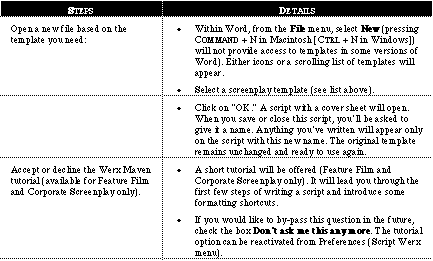|
Character Names--Names can be easily added to a Character Toolbar and/or menu. Once on the toolbar, simply click the appropriate button or press a key combination to have the character name entered into your script--properly formatted--at the current cursor position.
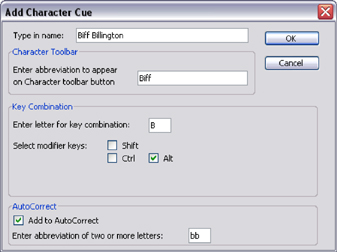 In the Add Character Cue dialog box, simply type in a character name. Automatically, the name will be added to the Character Toolbar and a key combination will be created using the first letter of the name. This dialog also provides several overrides that let you: In the Add Character Cue dialog box, simply type in a character name. Automatically, the name will be added to the Character Toolbar and a key combination will be created using the first letter of the name. This dialog also provides several overrides that let you:
- Enter a shorter name to appear on the toolbar
- Chose a different letter for the key combination
- Chose different modifier keys for the key combination
- Add the name as an AutoCorrect entry
- Control the abbreviation for the new AutoCorrect Entry
Often-Used Words--Script Werx makes it easier to assign keyboard shortcuts to often-used words or phrases.
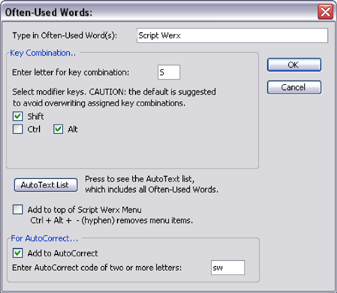 In the Often-Used Words dialog box, simply type in a word or phrase. Automatically, a key combination will be created using the first letter of the name. This dialog also provides several overrides that let you: In the Often-Used Words dialog box, simply type in a word or phrase. Automatically, a key combination will be created using the first letter of the name. This dialog also provides several overrides that let you:
- Chose a different letter for the key combination
- Chose different modifier keys for the key combination
- Add the name as an AutoCorrect entry
- Control the abbreviation for the new AutoCorrect Entry
top of page
Follows Industry Standards
Whether you're writing a screenplay or a corporate video, you won't have to worry about margins, styles or formatting. Script Werx ensures that your script projects a professional image.
 The screenplay and teleplay formats were developed by Dave Trottier, author of the best-selling Screenwriter's Bible and the Dr. Format column in Script magazine. The corporate video formats are based on the experience of Script Werx developer John Morley, who has spent over 20 years working in the corporate video market. The screenplay and teleplay formats were developed by Dave Trottier, author of the best-selling Screenwriter's Bible and the Dr. Format column in Script magazine. The corporate video formats are based on the experience of Script Werx developer John Morley, who has spent over 20 years working in the corporate video market.
|
|
Fully Compatible
 Any script created with Script Werx is a standard Microsoft Word file, which can be opened and edited on any computer using the appropriate version of Word. All styles stay with the script itself, so the recipient sees exactly what you created on your computer and any revisions made will be in the correct format. Any script created with Script Werx is a standard Microsoft Word file, which can be opened and edited on any computer using the appropriate version of Word. All styles stay with the script itself, so the recipient sees exactly what you created on your computer and any revisions made will be in the correct format.
Revisions--Using Word's revision features, revisions can be made in a distinctive color, giving you the ability to easily spot every revision and accept or reject revisions on an individual basis.
top of page |
User's Guide
 The user's guide provides over 160 pages of easy how-to's, helpful hints and step-by-step instructions on using Script Werx. Each script format has its own chapter that specifically addresses that format without getting bogged down in options for other formats or technical detail. The user's guide provides over 160 pages of easy how-to's, helpful hints and step-by-step instructions on using Script Werx. Each script format has its own chapter that specifically addresses that format without getting bogged down in options for other formats or technical detail.
The following example illustrates how many procedures include details for every step; so advanced users can zip through the procedures while beginners can learn the details needed to understand each step.
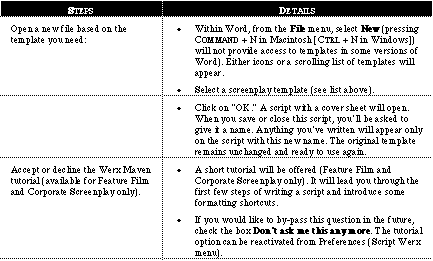
Who Needs It
 Anyone using Microsoft Word™ to write scripts for feature films, teleplays, speaker support, documentaries or corporate video. Anyone using Microsoft Word™ to write scripts for feature films, teleplays, speaker support, documentaries or corporate video.
How It's Used
 Script Werx is a set of 13 templates that install themselves in your Microsoft Office Templates folder. Then, simply select New (or Project Gallery) from the File menu. A list of all templates will appear. Double click on the one you want and start writing. All of the styles and formatting are built in. Shortcuts are available from a special Script Werx toolbar and menu. Dozens of keyboard combinations provide additional options for using shortcuts. The more comprehensive shortcuts include on-screen instructions and help screens to walk you through the procedures without having to resort to the user's guide. Script Werx is a set of 13 templates that install themselves in your Microsoft Office Templates folder. Then, simply select New (or Project Gallery) from the File menu. A list of all templates will appear. Double click on the one you want and start writing. All of the styles and formatting are built in. Shortcuts are available from a special Script Werx toolbar and menu. Dozens of keyboard combinations provide additional options for using shortcuts. The more comprehensive shortcuts include on-screen instructions and help screens to walk you through the procedures without having to resort to the user's guide.
Script Werx
for Windows or Macintosh, including download privileges for 12 months following your date of purchase - $79
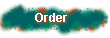
|
|
System Requirements
 Any
computer running Microsoft Word™ 97, 2000, XP or 2003 on Windows,
or Microsoft Word X or 2004 v11.1 on Macintosh (supported on US/Canadian
English versions only). Any
computer running Microsoft Word™ 97, 2000, XP or 2003 on Windows,
or Microsoft Word X or 2004 v11.1 on Macintosh (supported on US/Canadian
English versions only).
 For Macintosh, Microsoft is already shipping upgrades (v11.2 and above) that do not support all features of Script Werx. For these versions of Word for Macintosh, Script Werx is sold as-is and technical support is not available. For Macintosh, Microsoft is already shipping upgrades (v11.2 and above) that do not support all features of Script Werx. For these versions of Word for Macintosh, Script Werx is sold as-is and technical support is not available.
 Script Werx is not compatible with Microsoft
Works or Word 2007. Separate versions for Macintosh and Windows. Script Werx is not compatible with Microsoft
Works or Word 2007. Separate versions for Macintosh and Windows.
 Windows
version works with Windows 2000, NT and XP operating systems, not
Vista. Windows
version works with Windows 2000, NT and XP operating systems, not
Vista.
 Uses no additional memory over what is required for Word. Disk storage needed is up to 12 MB for a full installation. Uses no additional memory over what is required for Word. Disk storage needed is up to 12 MB for a full installation.
- Macintosh: OS
10.4 and above. Be
aware that with its next version of Word
for Mac, Microsoft will no longer support
the Visual Basic code that makes Script
Werx possible and upgrades of Word 2004 above v11.1 do not support all features of Script Werx.
- Windows: Pentium
III with 256 MB RAM or above recommended.
Will not work with Vista or Word 2007.
Click this cloud for information on site licenses...
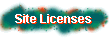
|
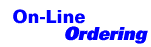 Click the On-Line Ordering graphic for online payment and immediate download... Click the On-Line Ordering graphic for online payment and immediate download...
  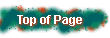
Comments about this site.
© 2007 Parnassus Software
All rights reserved.
|
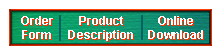
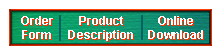
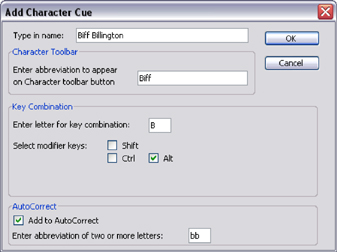 In the Add Character Cue dialog box, simply type in a character name. Automatically, the name will be added to the Character Toolbar and a key combination will be created using the first letter of the name. This dialog also provides several overrides that let you:
In the Add Character Cue dialog box, simply type in a character name. Automatically, the name will be added to the Character Toolbar and a key combination will be created using the first letter of the name. This dialog also provides several overrides that let you: